iCOR has been updated to include several new features which you will find helpful in your observations and reporting. These features have been updated to the iCOR app when you use the browser (portal.icorimpact.com). These features include the following:
New features include:
Observer Report:
- On the left side where the menu is located, under Reports, you will now see an Observer Report.
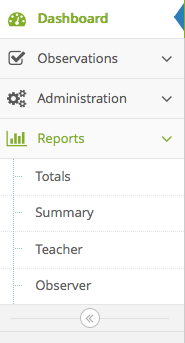
- Click on to Observer, Choose the Observer Name, Click OK.
- You will now see the data collected by that specific observer only.
Observer Filter:
- On the left side where the menu is located, under Reports, click Summary.
- On the top right, click on Filters.
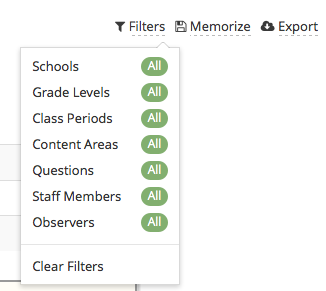
- Click on Observer.
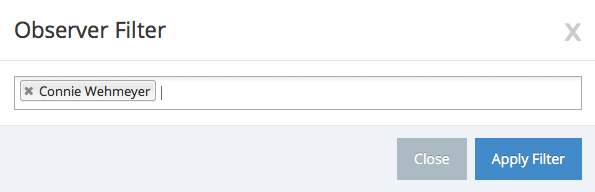
- You can choose multiple observers to filter the data with, or you can choose an observer role.
— For example: if you want to view all of the observers with the school administrator role, you can type in school administrator.
— If you want to view specific observers, type in their name, press enter, type in another observer name, press enter.
— Repeat until you have the listed all of observers you want to include in the data filter. - Click Apply Filter. The report you see will include only the observations created by the observers you chose in the filter.
Information Box:
This feature allows additional text on each question and answer choice to explain what you are looking for while asking this question. This will be especially helpful for calibration. We will work with you on helping you get the appropriate text in this information box that will pop-up by the question.

We hope that you will enjoy the new features we have included in this release!
